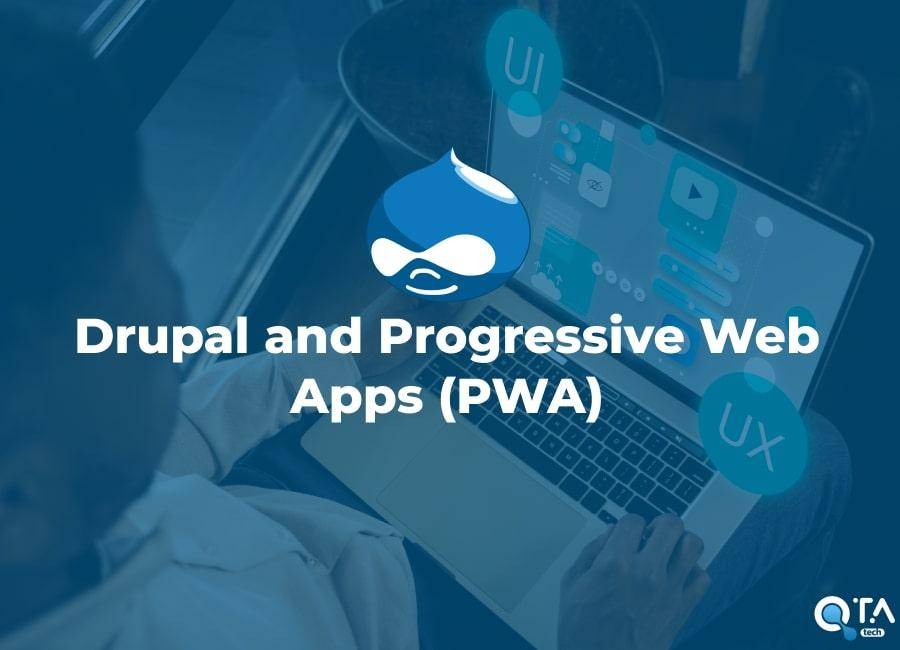Drupal and Progressive Web Apps (PWA)
Progressive Web Apps (PWA) provide an enhanced user experience by combining the features of web and mobile applications. For Drupal developers, integrating a PWA can transform a website into a high-performance mobile application. This article offers a technical approach to achieving this integration.
I. Technical Approach to Integrating a PWA with Drupal
To integrate a PWA with a Drupal site, several technical steps are required. Here is a detailed guide to help you through this process:
-
Prepare the Drupal Environment
Before you begin, ensure your Drupal site is up to date. Use the latest stable version of Drupal (Drupal 10 or 11) to benefit from the latest security and performance improvements.
-
Install the PWA Module for Drupal
The PWA module for Drupal simplifies the integration of Progressive Web App features:
- Installation: Download and install the PWA module from the Drupal module repository. Activate it through the Drupal admin interface.
- Configuration: Go to the module settings to configure the basic options, such as the app name, icon, and theme color.
-
Configure the Manifest File
The
manifest.jsonfile is essential for describing your PWA:- Creation: The PWA module automatically generates a
manifest.jsonfile. Review and edit this file to include details specific to your application, such as the name, description, start URL, and icons.
- Creation: The PWA module automatically generates a
{
"short_name": "my_apps",
"name": "My apps",
"icons": [
{
"src": "/images/icons-192.png",
"type": "image/png",
"sizes": "192x192"
},
{
"src": "/images/icons-512.png",
"type": "image/png",
"sizes": "512x512"
}
],
"start_url": "/url/?source=pwa",
"background_color": "#3367D6",
"display": "standalone",
"scope": "/urls/",
"theme_color": "#3367D6"
}
- Customization: Ensure the path to the icons is correct and that the icon sizes are suitable for different devices.
-
Implement Service Workers
Service workers are scripts that allow your application to work offline and manage caching:
- Creation: The PWA module provides a basic service worker. You can customize it to handle caching more effectively or to add features like push notifications.
- Registration: Register the service worker in your main JavaScript file. This is usually done by adding a script in your site's theme.
-
if ('serviceWorker' in navigator) { navigator.serviceWorker.register('/service-worker.js') .then(function(registration) { console.log('Service Worker registered with scope:', registration.scope); }) .catch(function(error) { console.log('Service Worker registration failed:', error); }); }
-
Optimize and Test the PWA
Use tools like Google Lighthouse to audit your PWA and identify potential improvements:
- Performance: Ensure your site loads quickly. Optimize images and minimize unnecessary scripts.
- Accessibility: Verify that your application is accessible to all users, including those with disabilities.
- SEO: Ensure your PWA is well indexed by search engines.
Conclusion
Integrating a PWA into your Drupal site can significantly enhance the user experience and increase engagement. By following these technical steps, you can transform your website into a high-performance, modern mobile application. For personalized support, feel free to contact our experts who will guide you through implementing your PWA project with Drupal.