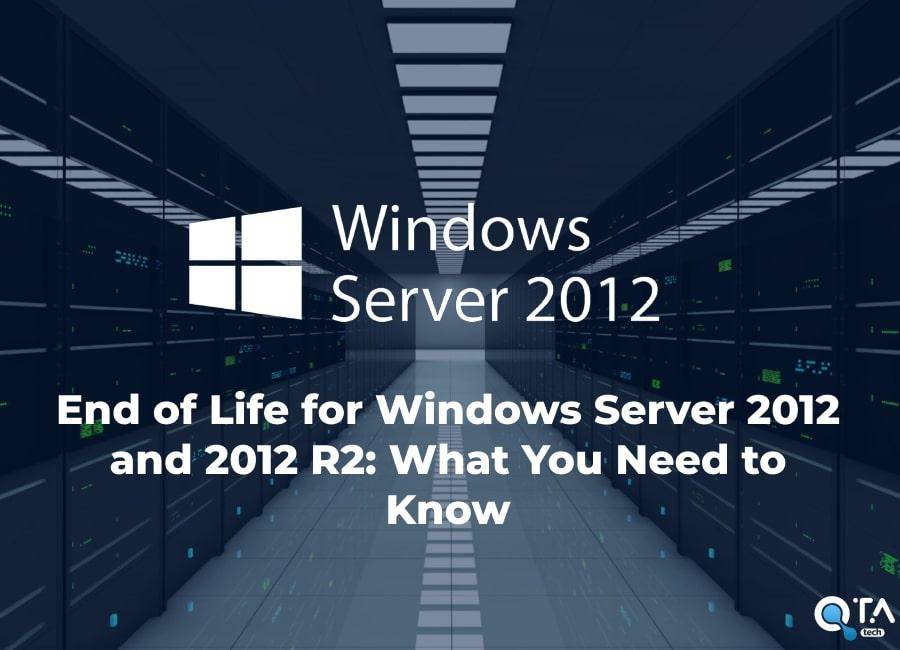End of Life for Windows Server 2012 and 2012 R2: What You Need to Know
Microsoft has announced that the End of Life (EOL) for Windows Server 2012 and 2012 R2 is scheduled for October 10, 2023. This means that any server running these versions of Windows Server will no longer be supported by Microsoft after that date. For businesses and organizations that use Windows Server, this EOL date is an important milestone to be aware of, as it impacts their ability to receive security updates and support. In this blog post, we'll discuss what you need to know about the End of Life for Windows Server 2012 and 2012 R2.
Why Windows Server 2012 and 2012 R2 are reaching End of Life
Windows Server 2012 and 2012 R2 have been workhorses for businesses and organizations for many years. They have provided reliable and secure server infrastructure, allowing companies to run their operations smoothly. However, all good things must come to an end, and that includes the lifecycle of software.
There are several reasons why Microsoft has decided to end support for Windows Server 2012 and 2012 R2. Firstly, technology is constantly evolving, and these older versions of Windows Server are simply unable to keep up with the latest advancements. As new threats emerge, Microsoft focuses its resources on developing security updates and patches for more recent operating systems.
Another factor driving the End of Life decision is the need to streamline support and maintenance efforts. As Microsoft releases newer versions of Windows Server, it becomes increasingly difficult to provide comprehensive assistance for older versions. By discontinuing support for Windows Server 2012 and 2012 R2, Microsoft can concentrate its resources on delivering a more streamlined and efficient experience for users of newer software.
What does End of Life mean?
As we mentioned earlier, Microsoft has announced that the End of Life (EOL) for Windows Server 2012 and 2012 R2 is scheduled for October 10, 2023. But what does End of Life actually mean for these operating systems?
When Microsoft declares the End of Life for a software product, it means that they will no longer provide updates, security patches, or technical support for that particular version. This can have significant implications for businesses and organizations that rely on Windows Server 2012 and 2012 R2.
Without the continuous support and updates from Microsoft, your servers running these versions will become increasingly vulnerable to security threats. Cybercriminals are constantly developing new methods to exploit vulnerabilities in outdated software, and without regular security updates, your server infrastructure could be at risk.
Additionally, without technical support from Microsoft, you will no longer have access to assistance or troubleshooting for any issues that may arise. This means that if you encounter any problems or encounter compatibility issues with other software or hardware, you won't have Microsoft's support to help resolve them.
The Risks of Continuing to Use Outdated Software:
Running unsupported software poses several risks, including:
- Security Vulnerabilities: Without regular security updates, your system becomes a prime target for cyberattacks.
- Compliance Issues: Many industries require compliance with specific security standards. Using EOL software can result in compliance violations.
- Decreased Performance: As your hardware evolves, older software may not fully utilize the capabilities of new hardware, resulting in suboptimal performance.
Upgrade Options: Windows Server 2019 or Cloud-Based Solutions
If you're currently using Windows Server 2012 or 2012 R2, it's time to start thinking about your upgrade options. As the End of Life (EOL) date approaches, you'll need to choose between upgrading to Windows Server 2019 or exploring cloud-based solutions.
Upgrading to Windows Server 2019 offers several benefits.
- First and foremost, it ensures that you'll continue to receive support and security updates from Microsoft. This means you'll have access to the latest patches and features to keep your server environment secure. Additionally, Windows Server 2019 introduces new features and improvements, such as enhanced performance, improved scalability, and increased security measures. These advancements can help optimize your server infrastructure and enhance overall performance.
- On the other hand, cloud-based solutions provide an alternative to traditional server upgrades. With cloud-based solutions, you can leverage the power of the cloud to access the latest server capabilities without the need for physical hardware. Cloud-based solutions offer scalability, flexibility, and cost savings, allowing you to pay for only the resources you need.
- Additionally, cloud providers often offer automatic updates and security measures, alleviating the burden of managing server infrastructure.
Benefits of Upgrading to Windows Server 2019:
Upgrading to Windows Server 2019 offers various advantages, including:
- Enhanced Security: Benefit from the latest security features and regular updates to protect your data.
- Improved Performance: Take advantage of improved performance, efficiency, and support for modern hardware.
- Extended Support: Windows Server 2019 offers extended support, ensuring a longer life cycle for your infrastructure.
Preparing for the Upgrade Process
Now that you understand the importance of upgrading from Windows Server 2012 and 2012 R2 before the End of Life (EOL) date, it's time to start preparing for the upgrade process. Here are some key steps to ensure a smooth transition and minimize any potential downtime:
- Evaluate your current server environment: Take stock of your existing server infrastructure and identify any dependencies or compatibility issues that may arise during the upgrade. This includes assessing hardware requirements, software applications, and any custom configurations that may need to be accounted for.
- Plan your migration strategy: Determine the best approach for migrating your data and applications to the new server. This may involve performing a clean installation, a side-by-side migration, or an in-place upgrade, depending on your specific requirements. Consult with your IT team or seek assistance from a professional service provider if needed.
- Back up your data: Before making any changes to your server environment, it's crucial to back up all your important data. This ensures that you have a secure copy of your information in case of any unforeseen issues or data loss during the upgrade process.
- Communicate with stakeholders: Inform all relevant stakeholders, including employees, IT staff, and third-party vendors, about the upcoming upgrade. Clearly communicate the timeline, potential impact, and any necessary steps they need to take to ensure a smooth transition.
- Test and validate the new server: Once you have migrated your data and applications to the new server, thoroughly test its functionality and compatibility. Identify and resolve any issues before fully deploying the new server to ensure optimal performance and minimize any disruptions to your operations.
Steps to Migrate Your Data to the New Server
Migrating your data to a new server can seem like a daunting task, but with proper planning and execution, it can be a smooth and efficient process. Here are the steps you need to take to successfully migrate your data to the new server:
- Assess your data: Start by identifying and categorizing your data based on its importance and sensitivity. Determine what needs to be migrated and what can be left behind or archived.
- Plan your migration strategy: Choose the most appropriate method for migrating your data. This could include using tools provided by the new server or using third-party migration tools. Consider factors such as data volume, complexity, and any dependencies that may exist between different sets of data.
- Test the migration process: Before migrating all your data, it's crucial to perform a test migration with a smaller sample of data. This will allow you to identify any potential issues or compatibility problems and address them before the actual migration.
- Set up the new server: Configure the new server according to your specific needs and requirements. Ensure that all necessary software and applications are installed and properly configured. Also, make sure that the new server has adequate storage capacity to accommodate your data.
- Backup your data: Before initiating the migration, it's essential to back up all your data. This will serve as a safety net in case anything goes wrong during the migration process.
- Migrate your data: Start the migration process by transferring your data from the old server to the new one. Depending on the method you chose, this could involve copying files and folders, transferring databases, or replicating virtual machines.
- Verify data integrity: Once the migration is complete, carefully validate the integrity of your data. Check for any data loss, corruption, or inconsistencies that may have occurred during the migration. It's important to ensure that all data has been successfully transferred and that it is accessible and usable on the new server.
- Decommission the old server: Once you have verified the successful migration of your data, it's time to decommission the old server. Make sure to follow proper protocols for decommissioning, including securely wiping any data and shutting down the server.
Common Issues and How to Solve Them
During the process of upgrading from Windows Server 2012 and 2012 R2 to a newer version like Windows Server 2019 or transitioning to a cloud-based solution, you may encounter some common issues. However, with the right knowledge and guidance, these issues can be resolved effectively. Here are some of the common issues you might come across and how to solve them:
- Compatibility issues: When migrating to a new server, you may encounter compatibility issues with certain applications or hardware. To address this, ensure that you thoroughly research and test the compatibility of your applications and hardware with the new server before initiating the migration. If compatibility issues arise, consult with the respective vendors for updates or alternative solutions.
- Data migration errors: Data migration is a critical aspect of the upgrade process, and errors can occur during this step. To mitigate data migration errors, make sure to perform a test migration with a smaller sample of data and thoroughly validate the integrity of the migrated data. Backup your data before initiating the migration to safeguard against any potential loss or corruption.
- Downtime and disruption: Upgrading servers or transitioning to cloud-based solutions can lead to temporary downtime or disruptions. To minimize this, plan the upgrade process during periods of low activity and communicate with stakeholders about potential disruptions. Take advantage of the migration tools and resources provided by Microsoft or cloud service providers to streamline the process and minimize downtime.
- Lack of technical expertise: If you lack the technical expertise to perform the upgrade or migration process, consider seeking assistance from professional service providers or IT consultants. They can guide you through the process, address any technical challenges, and ensure a smooth transition to the new server environment.
In conclusion the End of Life for Windows Server 2012 and 2012 R2 is a wake-up call for businesses to prioritize their IT infrastructure's security and performance. By upgrading to Windows Server 2019 or exploring cloud-based solutions, you can modernize your systems, enhance security, and position your business for future growth. Don't wait until it's too late; act now to safeguard your organization's digital future.
Ready to upgrade your server infrastructure? Contact us today to discuss your options and ensure a seamless transition to a more secure and efficient IT environment. Don't leave your business exposed to risks; let us help you stay ahead of the curve. Contact Us Now.